Dynamic forms in Flutter refer to the ability to create forms that can change their structure and content based on certain conditions or user interactions. It allows you to build flexible and interactive user interfaces for collecting and validating user input. Dynamic forms are auto-generated forms that are fully controlled by the user’s actions and decisions, thus giving a real-time experience to the user.
Differences Between Static and Dynamic Forms
Static forms are forms having a fixed number of widgets or fields in which updates are only possible to get updated with the new update to the application. On the other hand, dynamic forms can be updated without the new update. The fields, options, and all the important information are passed with the json file which is fetched and fields are displayed as per the information from json.
Why dynamic forms in Flutter?
Suppose you are building an application that consists of a form that is several pages. Along with it the fields of the forms may change or update. In that case, dynamic forms come into use. You can just play around with the form fields in the application as per user experience. And also you can achieve it without sending updates to the app stores.
Alright Now let’s dive into the project.
Step 1: Get Value from JSON
Here, I have just designed the json, but in real cases, you can fetch it from the API endpoint by making HTTP requests.
Now we design the form.json file inside assets/json.
[
{
"title": "Title 1",
"fields": [
{
"label": "Text",
"fieldType": "TextInput"
}
]
},
{
"title": "Title 2",
"fields": [
{
"label": "Date time",
"fieldType": "DatetimePicker"
},
{
"label": "T&C",
"fieldType": "SwitchInput"
},
{
"label": "Select",
"fieldType": "SelectList",
"options": [
{
"color": "#FFFFFF",
"is_faulty": false,
"optionLabel": "Option Label 1",
"optionValue": "Option 1"
},
{
"color": "#FFFFFF",
"is_faulty": false,
"optionLabel": "Option Label 2",
"optionValue": "Option 2"
},
{
"color": "#FFFFFF",
"is_faulty": false,
"optionLabel": "Option Label 3",
"optionValue": "Option 3"
}
]
}
]
}
]Here you can see, we have lists of objects that hold the form field types and values.
After that you need to provide path to the json file inside pubsec.yaml file.
uses-material-design: true
assets:
- assets/json/
//other codeStep 2: Create a model
Now we have the json file. To obtain the json in the form of an object you need to now create the model from the json.
class ResponseForm {
String? title;
List<Fields>? fields;
ResponseForm({this.title, this.fields});
ResponseForm.fromJson(Map<String, dynamic> json) {
title = json['title'];
if (json['fields'] != null) {
fields = <Fields>[];
json['fields'].forEach((v) {
fields!.add(Fields.fromJson(v));
});
}
}
Map<String, dynamic> toJson() {
final Map<String, dynamic> data = <String, dynamic>{};
data['title'] = title;
if (fields != null) {
data['fields'] = fields!.map((v) => v.toJson()).toList();
}
return data;
}
}
class Fields {
String? label;
String? fieldType;
List<Options>? options;
Fields({
this.label,
this.fieldType,
this.options,
});
Fields.fromJson(Map<String, dynamic> json) {
label = json['label'];
if (json['options'] != null) {
options = <Options>[];
json['options'].forEach((v) {
options!.add(Options.fromJson(v));
});
}
fieldType = json['fieldType'];
}
Map<String, dynamic> toJson() {
final Map<String, dynamic> data = <String, dynamic>{};
data['label'] = label;
if (options != null) {
data['options'] = options!.map((v) => v.toJson()).toList();
}
data['fieldType'] = fieldType;
return data;
}
}
class Options {
String? color;
bool? isFaulty;
String? optionLabel;
String? optionValue;
Options({this.color, this.isFaulty, this.optionLabel, this.optionValue});
Options.fromJson(Map<String, dynamic> json) {
color = json['color'];
isFaulty = json['is_faulty'];
optionLabel = json['optionLabel'];
optionValue = json['optionValue'];
}
Map<String, dynamic> toJson() {
final Map<String, dynamic> data = <String, dynamic>{};
data['optionLabel'] = optionLabel;
data['optionValue'] = optionValue;
return data;
}
}
Step 3: Get Json Response
Now we are going to get the Json Response.
getFromJson() async {
String data = await DefaultAssetBundle.of(context)
.loadString("assets/json/form.json");
final jsonResult = jsonDecode(data);
setState(() {
jsonResult.forEach(
(element) => formResponse.add(ResponseForm.fromJson(element)));
isLoading = false;
});
}Step 4: Display form fields
As per the fieldType now display the form fields
ListView.separated(
itemCount: formResponse[index].fields!.length,
shrinkWrap: true,
itemBuilder: (context, innerIndex) {
return formResponse[index].fields![innerIndex].fieldType ==
"DatetimePicker"
? myDatePicker()
: formResponse[index].fields![innerIndex].fieldType == "TextInput"
? TextField(
decoration: InputDecoration(
border: const OutlineInputBorder(),
hintText: formResponse[index].fields![innerIndex].label,
),
)
: formResponse[index].fields![innerIndex].fieldType ==
"SelectList"
? dropDownWidget(
formResponse[index].fields![innerIndex].options)
: formResponse[index].fields![innerIndex].fieldType ==
"SwitchInput"
? SwitchListTile(
value: switchValue,
title: Text(
formResponse[index].fields![innerIndex].label!),
onChanged: (value) {
setState(() {
switchValue = !switchValue;
});
})
: const Text("Other type");
},
separatorBuilder: (BuildContext context, int index) {
return const SizedBox(height: 10);
},
)
Conclusion
Here you learned how to create dynamic forms in Flutter. Keep in mind that they are not a good choice for applications having fixed field types and the forms are almost fixed. With the help of dynamic forms in Flutter, you can get the required form fields which can be reused throughout the application.
Thanks for reading this article.
Also, follow to get updated on exciting articles and projects.
If I got something wrong? Let me know in the comments. I would love to improve.
Full Code:
Let’s get connected
We can be friends. Find on Facebook, Linkedin, Github, YouTube,
BuyMeACoffee, and Instagram.
Contribute: BuyMeACoffee
Contact: Contact Us
-
I really appreciate this post. I’ve been looking everywhere for this! Thank goodness I found it on Bing. You have made my day! Thx again
-
I like this post, enjoyed this one regards for putting up.
-
I am really impressed with your writing skills as well as with the layout on your blog. Is this a paid theme or did you modify it yourself? Anyway keep up the nice quality writing, it’s rare to see a nice blog like this one nowadays..
-
Hi there! I’m at work surfing around your blog from my new iphone! Just wanted to say I love reading your blog and look forward to all your posts! Carry on the great work!
-
I am now not sure where you are getting your information, but good topic. I needs to spend a while studying more or working out more. Thank you for excellent info I was searching for this info for my mission.
-
I am often to blogging and i really appreciate your content. The article has really peaks my interest. I am going to bookmark your site and keep checking for new information.
-
I like the helpful info you provide in your articles. I will bookmark your weblog and check again here regularly. I am quite sure I will learn a lot of new stuff right here! Best of luck for the next!
-
I am not sure where you’re getting your information, but great topic.
-
Thank you neuron. Keep loving us.
-
-
Most loved blog by developers
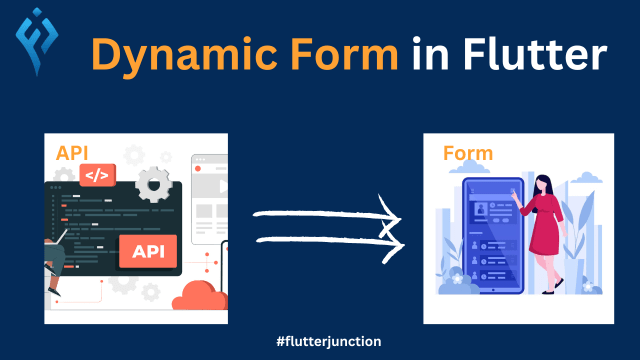
Leave a Reply